Technology
Technology Staff
Stephanie Weber, Technology Director
207-375-4273
Vicky Heins, Data Specialist
(Central Office) 207-375-4273
Alan Durgan, Technology Technician
(CRS and LTS) 207-268-4136 / 207-268-4137
Evan Ancona, Technology Technician
(OHHS / LTS) 207-375-4950
Brent Loon, Technology Technician
(OHMS / LTS) 207-375-6961
What is Multi-Factor Authentication (MFA)?
Multi-Factor authentication (MFA) adds a layer of protection to the sign-in process. When accessing accounts or apps, users provide additional identity verification, such as scanning a fingerprint or entering a code received by phone.
Beginning in June 2024, all RSU #4 staff will be asked to login using MFA. This setting is currently set to optional. It is recommended that you setup MFA now to avoid confusion and login issues when it is enforced in August.
Why is RSU #4 using MFA?
RSU #4 is being required by our cybersecurity insurer to implement Multi-Factor Authentication. Most importantly, MFA is being used to protect district staff and data safe from hackers.
You likely have already encountered "two factor" or "2 step" authentication when using other online systems like banking or health websites, which require a code or other "factor" in addition to your password.
How does this impact me?
Accessing email: When MFA is enforced you will be prompted to enter a security code that is sent to your personal cell phone either as a text or call. If a personal cell phone is not an option, you can also generate and use back up codes or provided a hardware security key.
How annoying will this be?
It will only ask for this code once per device that logs into Gmail, so you won't need to enter the code every time you check your school email. If you borrow someone's laptop and log in, get a new computer, switch to a different web browser, or some other behavior that makes Google worry that you might not be you, it will trigger the 2-step verification.
How to Setup MFA/ 2FA in Google
There are a couple of ways to do this, but if you already have your school email setup on your smartphone or tablet using the Gmail app, then you already have everything you need.
You can go to https://myaccount.google.com/signinoptions/two-step-verification and enable 2-step verification. The default "google prompt" method is what I suggest if you use the Gmail app on your smartphone or tablet, but Google also supports sending the code via a text message or even calling and playing a voice message of the code.
What if I don't have a smartphone or cell phone?
We can work with you on alternate methods including an app on your computer, a device you keep on your keychain, and Google even supports having a list of codes you print out and keep in your wallet that you can use when prompted.
You’ll need a phone number to set up 2-Step Verification at first, but you can then immediately change your second step. Here are some alternatives:
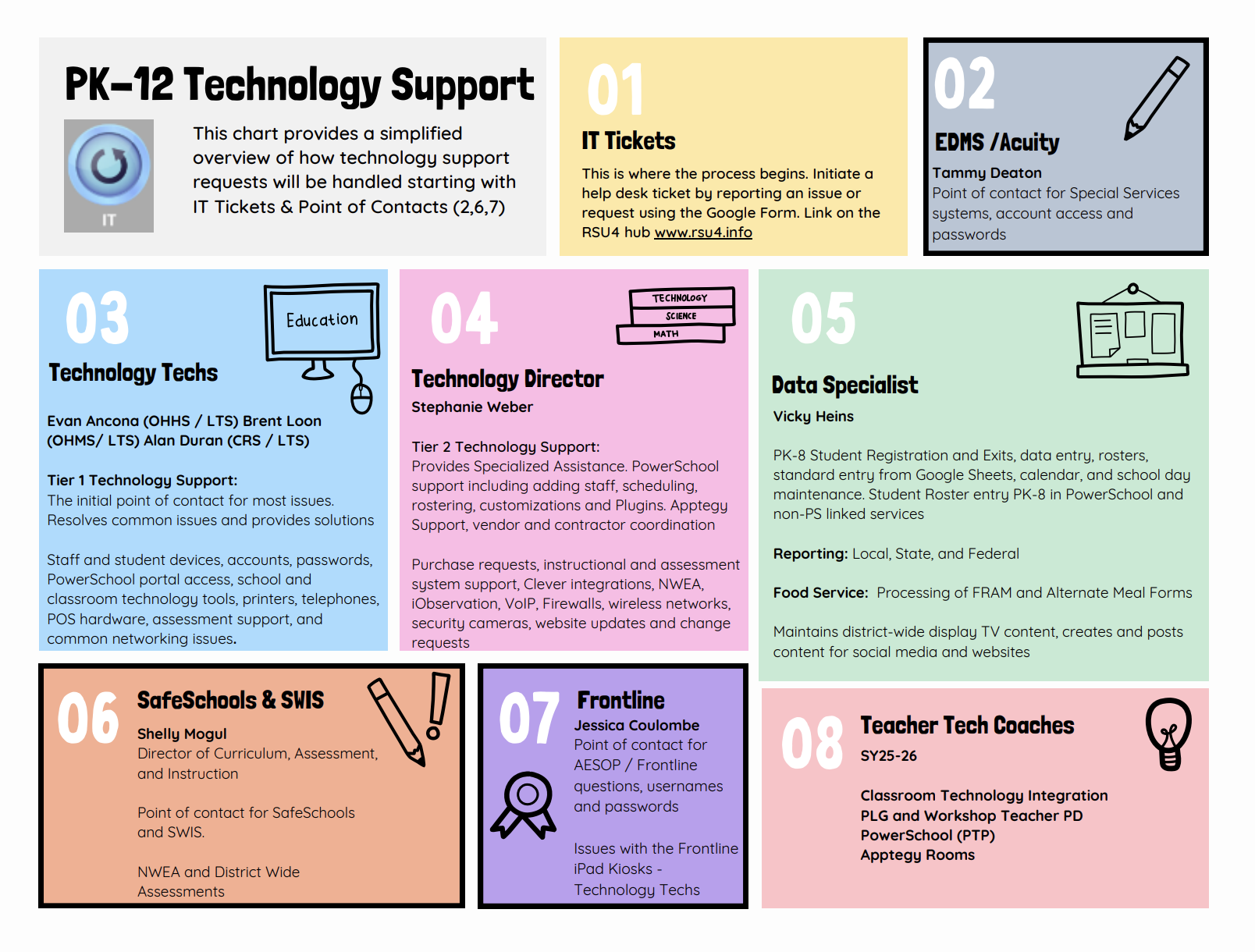
PK-12 Technology Resources
RSU4 Technology Overview (Updated October 2024)
PK-1 iPad App List (coming soon!)
2-4 iPad App List (coming soon!)
5-8 iPad App List (coming soon!)
Technology Support
Help Desk Ticket System
Classroom Hardware Resources
Logitech Camera and Samsung TV
GSuite Enterprise for Educators
